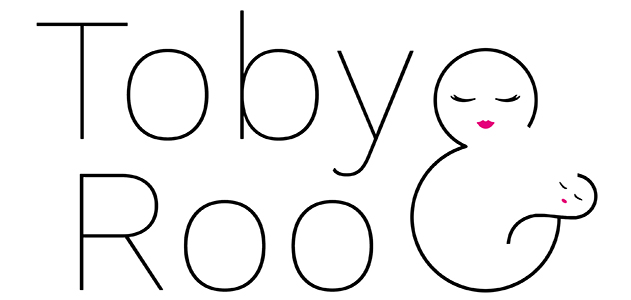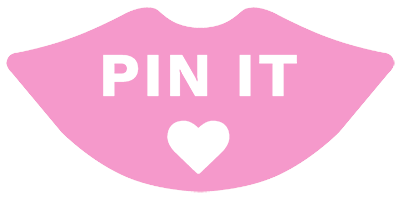Planning Your Home Network Installation
When you decide to DIY your home network installation, it’s essential to start with a comprehensive plan. Here’s how to prepare for a successful setup.
Understanding Network Basics
Before you dive into installing network cables, it’s crucial to understand basic network components and how they function. Your modem connects to your Internet Service Provider (ISP) and converts the internet signal into something usable by your devices. A router directs this internet traffic within your home network, often providing both wired (LAN) and wireless (Wi-Fi) connectivity. Ethernet cables, like the high-speed Cat6, are used to connect devices to your router or to a central network point for a reliable wired connection. Each device linked to your network consumes part of your total available bandwidth; planning ensures that you have sufficient capacity for all your needs.
Selecting the Right Tools and Materials
Having the right set of tools and materials is crucial for a clean and efficient installation:
- Drill: For creating access points and channels for cable routing.
- Ethernet Cables: Cat6 cables are ideal for future-proofing your network.
- Patch Panel: Centralizes cable connections and helps with organization.
- Keystone Jacks & Wall Plates: Where cables connect to wall sockets.
- Network Switch: Expands the number of available ports for devices.
- Cable Management: Includes ties and clips to help keep cables organized.
Make sure to also have a punch-down tool and a wire stripper/cutter for preparing and connecting cables to ports.
Designing the Network Layout
Your network layout is the blueprint for the installation. Consider these key aspects:
- Router Location: Should be central to decrease distances to various devices.
- Cable Paths: Determine the most efficient routes; avoid power lines and high-traffic areas.
- Central Distribution Point: Can be used to reduce complexity and centralize connections using a switch or patch panel.
- Number of Ports: Plan for current and future devices – think about the number of ports you’ll need in switches and wall sockets.
- Mesh Network vs. Wired LAN: Decide if you need mesh Wi-Fi that reduces Ethernet cabling or stick to a traditional wired LAN for areas requiring higher speeds.
- Cable Management: Plan for how you will run and conceal cables to keep your home aesthetically pleasing.
By thoughtfully planning, you set the foundation for a robust home network that will cater to your connectivity needs.
Choosing Your Cabling
When setting up your home network, the cabling you choose will determine the speed and performance of your connection. Here’s how to make the best choice for your networking needs.
Types of Ethernet Cables
Ethernet cables come in various categories (Cat) designated by the term ‘Cat’ followed by a number, such as Cat5, Cat5e, Cat6, Cat6a, Cat7, and Cat8. Each category supports different transmission speeds, bandwidths, and network needs:
- Cat5: Outdated and not recommended for new installations.
- Cat5e: Supports speeds up to 1 Gbps and a bandwidth of 100 MHz.
- Cat6: Offers speeds up to 10 Gbps with a reach of 55 meters and a bandwidth of 250 MHz.
- Cat6a: Supports 10 Gbps speeds over longer distances (up to 100 meters) and a bandwidth of 500 MHz.
- Cat7: Designed for use in datacenters with speeds up to 10 Gbps over 100 meters and a bandwidth of 600 MHz.
- Cat8: The newest and fastest, offering speeds up to 25-40 Gbps and a bandwidth of 2000 MHz for distances up to 30 meters.
Assessing Quality and Category
When you’re selecting an Ethernet cable for your home network, consider both the speed (bandwidth and Gbps rating) and the construction quality:
- Quality: Look for cables with solid copper conductors, as they offer better performance and are more durable than Copper Clad Aluminum (CCA) cables.
- UTP vs. Shielded: Most home installations use Unshielded Twisted Pair (UTP) cables for their ease of use and cost-effectiveness. However, in areas with high electromagnetic interference, using shielded cables might be beneficial to prevent signal degradation.
- Solid vs. Stranded: Solid cables are rigid and ideal for structured cabling that runs through walls and ceilings, while stranded cables are more flexible, making them suitable for patch cables that connect devices to wall outlets or switches.
Deciding on Length and Quantity
Estimate the cable length needed for each run to your devices, and always allow extra length for unforeseen obstacles or rerouting:
- Length: Measure the distance from your router or switch to each device, adding approximately 10-15% for slack and bends.
- Quantity: It’s wise to purchase more cable than your initial measure, as this will come in handy for repairs or new devices. Purchasing in bulk often results in cost savings.
By paying attention to the types, quality, and category of the cabling as well as the required length and quantity, you are setting the foundation for a reliable and high-performance home network.
Installing Ethernet Cable Runs
To install Ethernet cable runs at home, you’ll need the right tools and an understanding of the path your cables will take. Precision is key to avoid damage and to ensure a neat and efficient network setup.
Drilling and Cutting Holes
Before you start, locate the studs in your walls to determine safe drilling areas. You’ll need a power drill and the appropriate size drill bits. For a clean setup, aim to place Ethernet outlets near wall sockets. Remember:
- Safety first: Turn off power where you’re working.
- Measure twice, drill once: Plan your wiring routes to avoid electrical lines and HVAC ducts.
Running Cables Through Walls
After drilling, use a fishing rod or fishing tape to pull the Ethernet cable through the holes. When running cables:
- Keep the cable away from power lines to prevent interference.
- Use gentle curves instead of sharp bends to preserve cable integrity.
Securing Cables and Managing Clutter
Once the cables are in place, secure them using cable ties without overtightening. Attach RJ45 connectors to the ends or use a patch panel for a professional touch. Effective cable management includes:
- Securing cables to beams inside walls using cable clips.
- Labeling both ends of each cable for easy identification.
By adhering to these steps, you’ll have a well-organized and reliable network cable installation in your home.
Setting Up Connections
In setting up network connections at home, precise steps ensure your Ethernet cables are correctly terminated and your network devices are configured for communication. Here’s a simple guide to get these done with ease.
Terminating Ethernet Cables
- Tools and Materials: First, gather RJ45 plugs, a crimping tool, and your network cable tester. For wiring into wall sockets, you’ll need keystone jacks and a punch-down tool.
- Crimp RJ45 Connectors: Strip the cable jacket, untwist paired wires, and arrange them according to the T568A or T568B standard. Insert the wires into the RJ45 plug, ensuring they are fully seated and in the correct order. Use the crimping tool to secure the wires in place.
Tip: Verify your work with a network cable tester. Every light should illuminate if connections are correct. - Wall Socket Installation: If you’re opting for a wall socket, a similar wiring standard applies. Place the wires into the corresponding slots on the back of the keystone jack and use the punch-down tool to secure them. At this stage, a surface-mounted socket can be fitted to enclose the setup for a neater finish.
Configuring Switches and Routers
- Switches Setup: Connect the terminated cables into the Ethernet ports on the switch. The switch should have multiple ports to accommodate all room sockets.
- Routers Configuration: Your router will serve as the default gateway and DHCP server. Ensure its Ethernet port is connected to the switch. Access the router’s settings to customize its IP range, subnet mask, and DNS server to match your network requirements.
- Check Connections: Finally, plug a device into any RJ45 jack including wall sockets, ensuring they have a connection to the network and internet. If there’s an issue, recheck connections and settings as needed.
Finalizing the Network Setup
Once you’ve run the necessary cables and connected your devices, it’s time to ensure that your home network operates smoothly and securely.
Testing Network Performance
To validate that your home network is up to speed, grab a cable tester to check for wiring issues in your Ethernet cables. This should confirm that you have a stable wired network connection. For a true test of your network’s capability, use a benchmarking tool to measure bandwidth, latency, and speed. Check on multiple devices, including TVs, laptops, tablets, and smartphones, to ensure consistent performance. If you’ve installed Cat 6 cabling or better, expect your wired connections to support faster data transfer rates, which are perfect for Wi-Fi 6 environments and can greatly enhance your coverage.
Troubleshooting Common Issues
When problems arise:
- Verify all wired ethernet connections are snugly plugged in. Loose cables can cause intermittent connectivity issues.
- Make certain that wired connections have properly terminated ends. Incorrectly attached RJ-45 connectors will hinder your connection.
- For internet troubles, resetting your modem and router can often resolve the issue. However, if specific devices suffer from slow speeds while others are fine, the problem often lies with the device itself.
Remember, maintaining a secure home network requires regular firmware updates on your router and switches. This keeps your network’s security up-to-date, safeguarding your personal information and connected devices from vulnerabilities.